Nowadays, TV Boxes and Android TV boxes have replaced traditional set-top boxes. The new TV boxes allow users to be more in control of their entertainment. The best Android streaming box can even download apps on their TV and stream content directly using Wi-Fi, but many people are confused when it comes to casting video to Android TV boxes from their laptops. Fortunately, here is a quick guide to video casting to your Android TV box.
Basic Requirements
In order to cast videos, you need the following:
• A TV/TV box with built-in Chromecast or a Google Chromecast
• Laptop
• Google Chrome Browser
• Laptop
• Stable Wi-Fi network to link your laptop and Chromecast-supported device
•
There are two methods of casting online videos to your Android TV Box
Using the Built-In Cast Option
Most of the popular video streaming websites like Google Play Movies are Chromecast-enabled. This means that when you play videos on these websites, you will notice a ‘Play on TV’ or Cast button in the video player in Chrome. When you click the button, it will display the Chromecast-supported devices nearby. You can then choose the device on which you desire to cast and the video will begin playing, in this case your Android TV box. Once the video is playing, you can control it from your laptop. The good news is that with the best Android TV box, you’ll find it is already Chromecast-enabled.
Cast a Tab
Unfortunately, all websites are not Chromecast-enabled. But that does not mean you cannot watch their videos on your TV. In such cases, use the casting feature on Google Chrome whereby you cast the whole tab. To be precise, you will be mirroring the tab. However, this means that other things besides video will also be displayed on the TV screen. In order to cast an entire tab, simply open Google Chrome on your PC and click on the three-dot icon located at the top right corner. You can then select cast from the menu. Your Chromecast-enabled Android TV box will show up there. You can then choose it to mirror it.
Once you are done watching your videos and you want to stop, simply close the tab you are casting the video from.
Summary
There are two methods of casting online videos to your Android streaming Box. The first one is using the built-in cast option and the second one is by casting an entire tab using the casting feature on Google Chrome. It’s a lot easier when your TV box is Chromecast-enabled.