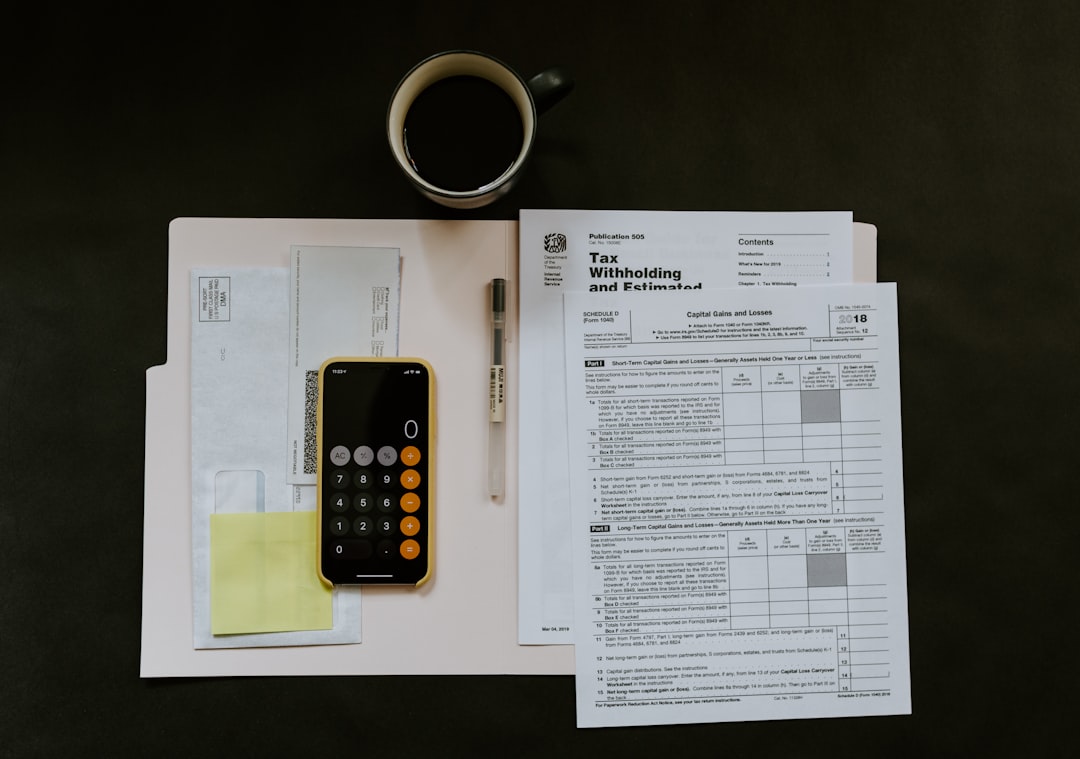Most people on the digital map use Google apps and services. If you’re one of them and your life literally revolves around these apps, it’s important you have a backup in place to make amends for anything untoward that may happen to your apps and data. At times, Google may not give you access to your data for different reasons. When you incorporate proactive measures such as backing up data, you make sure you are not completely dependent on Google. So how to backup Google apps?
Unfortunately, there is no single button click solution to back up all your Google apps data. However, the methods that work are anything but difficult to implement. The following strategies need various levels of commitment and work on your part. The Gcal and Gmail backups explained are pretty much automatic, but the other techniques require you to perform the backup manually every time. These manual methods should take a few minutes every month or week you choose to back up your information. For the sake of brevity, we’ll focus here only on the couple of automatic backup methods.
Automatic Gmail Backup
To create a local Gmail account backup, you must have a desktop mail client through POP access. Since it is totally cross-platform and the easy Gmail setup is built-in, you can use several third-party apps to perform the backup. If you need the backup task to be less CPU-intense that could run in the background completely and you also do not mind doing some command line scripting at the same time, you may use fetchmail to set up automatic Gmail backups. Also, you can direct all incoming mails to another email account using Gmail.
Google Calendar Backup
For Google Calendar, the ideal method is setting up a bi-directional Gcal synchronization using a cross-platform tool. With this, you are not just backing up all the greatest and latest Google Calendar events and appointments, but you can also add, delete, or edit those occurrences from your desktop computer and see them syncing back to Gcal.
If such a sync is an overkill, you can also choose to back up events offline by subscribing to the iCal feed in your calendar. One more bi-directional sync and backup technique is syncing Gcal using a mobile device. For this technique to work, you must regularly run GcalSync on your device and also ensure the calendar app on your phone is being set to synchronize with your computer upon plugging it in. This method may not be the most elegant way to get things done, but it definitely works out well.