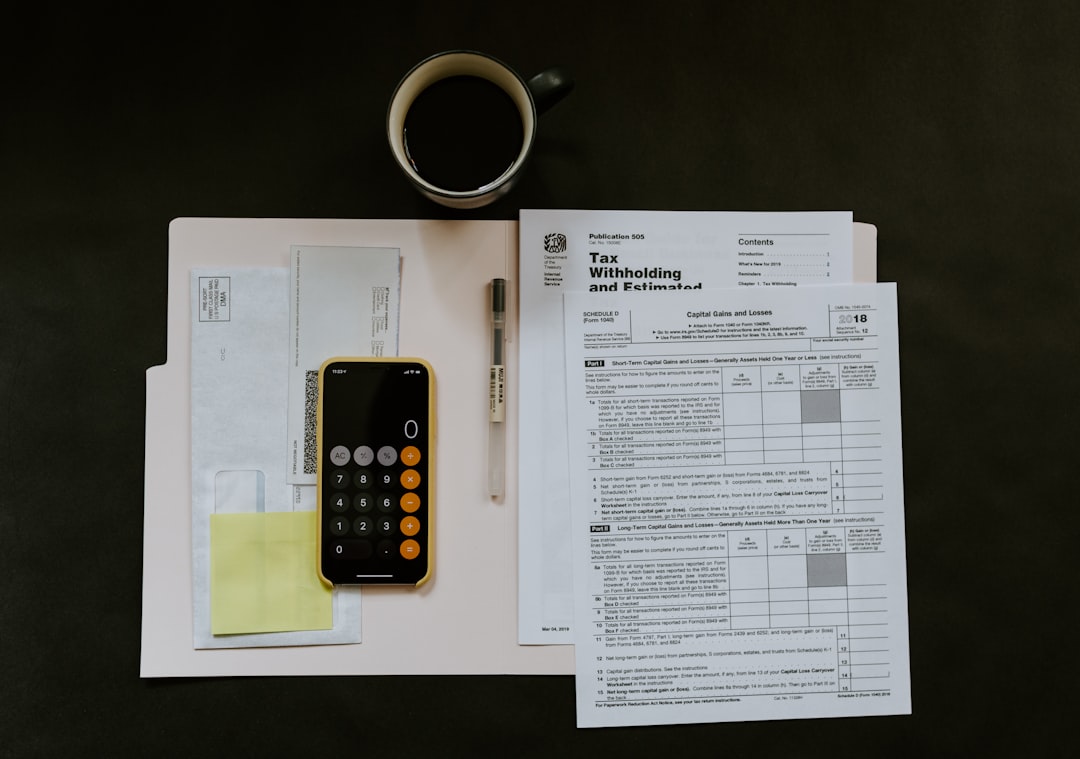If you’re a developer who works with Java projects, you’ve likely used Maven as a tool to manage dependencies within those projects. Indeed, Maven has become a cornerstone of Java development as it helps to simplify the process of building, deploying, and managing Java applications by providing a standard way of handling dependencies.
One of the most powerful features within Maven is the mvn dependency tree, which enables developers to visualize and understand the dependency hierarchy of their project. This feature is essential when working with complex projects that have multiple dependencies, as it can help to ensure that you are not including unnecessary dependencies or conflicting versions of the same dependency.
So, what exactly is the mvn dependency tree, and how can you use it? Let’s explore in more detail.
At a basic level, the mvn dependency tree is a tree-like representation of your project’s dependencies. It allows you to see all of the dependencies that your project requires, as well as their respective transitive dependencies. In other words, if your project depends on library A, which itself depends on libraries B and C, the mvn dependency tree will show you all three libraries.
To use the mvn dependency tree, you’ll need to run it from your project’s root directory using the command line. There are a couple of ways to do this, but the most straightforward is to use the “mvn dependency:tree” command in your terminal.
When you execute this command, Maven will generate a text-based tree view of your project’s dependencies and display it in your terminal. While the textual output is useful, you may find it easier to visualize the dependencies in a graphical format.
One popular tool for visualizing the mvn dependency tree is called Gephi, which is an open-source visualization platform that allows you to create interactive graphs and network visualizations. Gephi allows you to import the output of the mvn dependency tree as a CSV file and create a graphical representation of your project’s dependencies.
Using Gephi, you can filter the results, customize the visual appearance of the graph, and interact with it to explore the dependencies in more detail. While this tool may not be necessary for all projects, it can be helpful for those that require a more detailed understanding of their dependencies.
Beyond visualization, the mvn dependency tree can also help with dependency resolution. Suppose your project has multiple dependencies that require different versions of the same library, and those versions are incompatible with each other. In that case, the mvn dependency tree can help you identify the conflicts and resolve them effectively.
Maven uses a version conflict resolution strategy that follows a few simple rules. First, it chooses the version explicitly defined in your project’s POM file. If no version is defined, Maven will choose the latest version of the dependency. Finally, if two or more dependencies require different versions of the same library, Maven will choose the version that is “nearest” to the root of the dependency tree.
This strategy works well in most cases, but it can result in conflicts. By examining the mvn dependency tree and identifying the conflicting versions, you can update your POM file to use a specific version, exclude one of the dependencies entirely, or use Maven’s dependency management feature to explicitly define the version.
The mvn dependency tree is a powerful tool that can help you explore and understand the dependencies of your project. By visualizing the dependencies and identifying conflicts, you can ensure that your project uses the correct versions of libraries and avoid unnecessary dependencies. Whether you use the textual output or a graphical tool like Gephi, the mvn dependency tree should be a part of every Java developer’s toolkit.